Contact us

 Inquiry form for instant messaging is available. Inquiry form for instant messaging is available.
|
Language: Japanese / English
Instructions to use eCorpOne
To use our reasonable voice call service on iPhone
To use our voice service, it is strongly preferable that you are connected to the Internet through WiFi.
- Please download SIP client software on your iPhone. We recommend Nimbuzz. It can be downloaded here.
- After downloading the software, please run the software.
- Press "Settings"
- In the middle of the screen, there is a column called "Calling". Please press "VoIP Provider" in the column.
- Please choose "SIP".
- Then list of types of accounts are shown. Please go to the bottom and choose "Other VoIP Account".
- The picture below is shown. Please enter account information that we provide and press "Done". Please wait for like 15 seconds until registration completes.
- You are ready to make calls.
To make a call, please dial as below.
Country Code + area code + number.
For example, to make a call to our office in Japan, you can dial 81355776700.
To use our reasonable voice call service on PC
To use our voice service, please be sure that you are connected to the Internet.
- Please download SIP client software here.
- It is an executable compressed file. Please run it and decompress under a directory that you like.
- Please run "ZoiperCommunicatorFree-2.05_Installer.exe" that you just downloaded and complete installation.
- After installation of the software, please run it.
- When this screen appear, please press "I do not want to use this service."
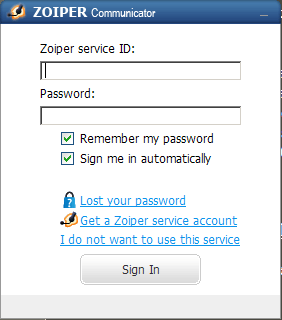
- When the screen below appear, please enter account information that we provide.
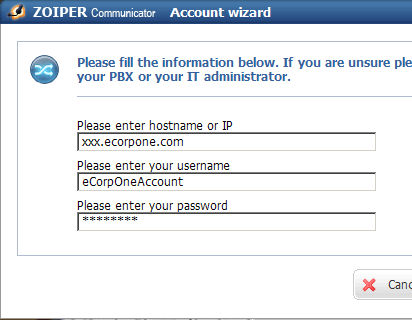
- Now you can make a call.
|